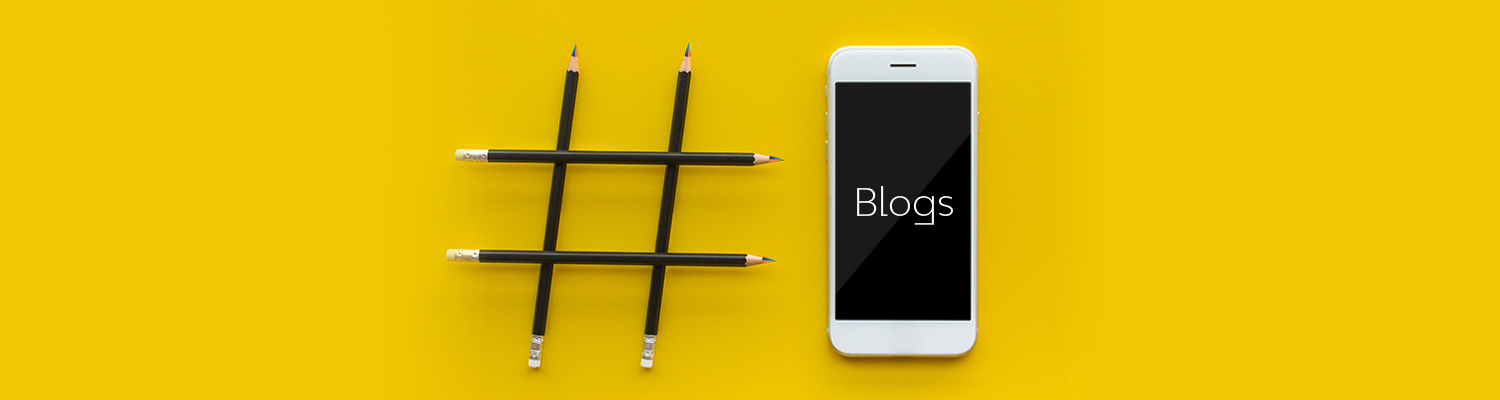Microsoft SharePoint Vs. Teams Site: A Comparative Study
It is possible for the members of a team to collaborate on a project if they want to keep track of the status, share ideas, or quickly connect for a project. If all members want to do that, then they can contribute, edit, and modify documents simultaneously. In this scenario, the project team needs a Microsoft Teams site. Additionally, when a team or organization wants to publish content related to policies or news for a larger audience, they should plan for a SharePoint site.
However, it has been observed that there needs to be clarity on where to store files, either in SharePoint or the Teams site, and which is most appropriate for the project or task. This article clarifies the confusion and difference between SharePoint and Microsoft Teams.
Having said that, let’s first examine what SharePoint and MS Teams are.
SharePoint and MS Teams are different platforms, and each offers different capabilities. Each platform has its features and functions and provides ease for the end user to use in terms of collaborations.
Firstly, we need to understand the functionalities and features available in each platform, and based on it, we can make a better decision on whether we need to use SharePoint or MS Teams for our project. Accordingly, we can create a SharePoint, or a Teams site based on our needs.
SharePoint:
SharePoint is a web-based platform for collaboration that has been in the market since 2000. It enables you to organize, store, and share your documents with other members of your organization or with business partners outside of it. It allows your organization to collaborate and share content. It’s also easy to integrate SharePoint with other Office 365 apps such as PowerApps and Flow. It can be your storage location where you can store all the contents of the organization.
Some of the critical features of SharePoint are:
- It is a collaborative information-sharing platform where people can connect and share documents.
- Facilitates document management.
- Any browser can access this web-based portal.
- Manage workflow-based applications.
Most companies worldwide use SharePoint service in O365 for intranet and internal communication. SharePoint consists of many valuable features, but there needs to be more in the social/communication aspect. Microsoft tried to address it by adding two additional News and Discussion web parts. Still, unfortunately, it could not catch the attention of end users in terms of functionality and excitement compared to modern social tools available in the market.
To address this, Microsoft launched Teams in the year 2017.
Microsoft has provided various in-built site templates to create sites without any coding. The site will be provisioned quickly while selecting an in-built site template.
On the other hand, the SharePoint sites can be made through the SharePoint admin center or PowerShell.
Lists of the site templates:
1. Team Site
2. Communication Site
3. Classic site
4. Team sites include O365 group
SharePoint service provides us to manage sites, document libraries, and folders as per our needs. It also provides the flexibility to design, develop and deploy custom components as per business requirements to get additional functionality on the application. Occasionally, we can extend the program’s functionality without writing any code using other tools like PowerApps and Automate.

Source: SharePoint site
Figure 1: Site of SharePoint
Advantages and features of SharePoint Online:
With the introduction of the SharePoint Online edition, Microsoft has undergone a significant change to its SharePoint platform. Highlighting some of the key (benefits and features) of SharePoint Online, which will aid in the evaluation of SharePoint.
Advantages:
- Avoid network sharing with OneDrive for business
- Providing access to the external user is much easier
- Get new features and update on time
- Access SharePoint Online anywhere in the world
- SharePoint Online availability (99.9% SLA)
- Security
- Seamless integration with Microsoft Office
- Compliance
- No more maintenance cost
Features:
- Document collaboration
- Content management
- Workflow management
- Search
- Business intelligence
- Project management
- Integration with other data stores
- Deployment
- Versioning
Microsoft Teams:
Microsoft Teams is a chat-based communication tool developed by Microsoft that provides one service in O365. Teams is where you can store files, chat, audio, and video conferencing, and conduct meetings with other team members. As a one-stop shop, it offers document and screen sharing, video conferencing, and telephony. Teams is a service available in O365 and a desktop app that can be downloaded and installed on the user’s machine.
MS Teams sites are useful when your team members work collaboratively on a project. MS Teams can be provisioned through the admin center, and the Teams site template should be selected along with the O365 group so that permissions can be managed. When a Teams site is provisioned, a standard channel is automatically created with the name ‘General.’
Each MS Teams supports three types of channels (Standard, Private & Shared):
Standard channel: When a new Teams is provisioned, then by default, it comes with a standard channel called ‘General.’ The owner and team members can access the General channel and create the additional channel per requirements.
Private channel: The Teams owner can permit other members to create a ‘Private channel.’ If you want to provide access to a private channel to other team members, you can invite them during the creation process. This channel is used for personal communication among the selected team members.
Shared channels: The Teams owner can create and permit other members to create a ‘Shared channel.’ During creation, you can invite people inside or outside your organization. Also, a SharePoint site for storing the files is created at the backend. A shared channel can only be accessed by those who have been granted access by the owner.

Source: Microsoft site
Figure 2: Types of channels
Teams-connected sites and channel types:
Teams-connected sites are essentially SharePoint sites. SharePoint site is automatically created when you create a new Teams site, and there is a provision in the Teams to create Private and Shared channels, which will automatically create other sites.
Please find below the table that will guide how sharing will work for sites, files, and folders for individual channel types in Teams.
| Channel type | SharePoint site | Site sharing | File and folder sharing |
| Standard Channel | The site is shared with all the Teams standard channels. A separate folder will be created for the additional standard channel. | The owner and team members are automatically included in the SharePoint site group. SharePoint sites can be shared separately, but it is advised to manage through Teams to get a better user experience | Links of files and folders can be shared with other employees of the organization. Links may also be shared with users outside the system if guest users are permitted |
| Private Channel | Each private channel would have its own SharePoint site. | Owners and members of the private channel are automatically added to the SharePoint site’s owner and member groups. This site can’t be shared. | Links of files and folders can be shared with other employees of the organization. Links may also be shared with users outside the system if guest users are permitted. |
| Shared Channel | When you create a shared channel, then separate SharePoint site will be created. | Owners and members of the private channel are automatically added to the SharePoint site’s owner and member groups. This site can’t be shared. | Links of files and folders can be shared with other employees of the organization. Links may also be shared with users outside the system if guest users are permitted. |
Where to find settings for Teams and SharePoint?
The management of Teams and its channel sites differs from that of the SharePoint site. A few site settings can be managed only from Teams, and some settings of its channel can’t be managed because they are inherited from the top site.
The below table will explain where we can manage the SharePoint settings for Teams sites.
| Setting | Parent site | Channel site |
| Site permissions | Owner and team members can provide access to other people on the site. Permissions for Teams are synchronized with the site. | As the permissions on a channel site are carried over from the channel, they cannot be managed in SharePoint. |
| Site sharing settings | Members and the site owner can do files, folders, and the site sharing settings. | – |
| Guest access Revoked | Guest access can be revoked through the admin center. | – |
| Sensitivity | Sensitivity can be set for the Teams site. It will work for the remaining channel sites. If any change is made, then it will automatically reflect on other sites. | The label is inherited from the top site. |
| Site Storage | The admin center can be used to set a quota. | The admin center can be used to set a quota. |
| Default Sharing link type | In the SharePoint admin center, sharing links can be activated. | In the SharePoint admin center, sharing links can be activated. |
Summary: A Comparison between Teams and SharePoint:
| Microsoft Teams | Microsoft SharePoint |
| Teams is a chat-based communication tool, and Microsoft has provided one service in O365. | It is a collaborative and information-sharing tool where people can connect and share documents. |
| Teams come with two versions, web-based and client-based applications. The client-based application can be installed on the user’s machine. | SharePoint is web-based and only accessible via a web browser. |
| Teams is a single place where one can store files, chat, video, audio conferencing, and carry meetings with others. | Acts as a central storage location where organization information is available. |
| Key features include document storage, channels, conversation, video calling, document sharing, online meetings, audio conferencing, and more. | Focus on five key features: share, discover, organize, build, and manage. |
| Connecting people through chatting is what it is used for. | It is used for publishing information for a larger audience. |
| Permission is controlled using O365 groups. | Permission is controlled using the SharePoint permission model. |
| There is an option in Teams to create a public or private site. | Public and Private option is not present in SharePoint. |
We hope this post has clarified some confusion and made it easier for you to understand the difference between SharePoint and Teams.
Latest Blogs
Core banking platforms like Temenos Transact, FIS® Systematics, Fiserv DNA, Thought Machine,…
We are at a turning point for healthcare. The complexity of healthcare systems, strict regulations,…
Clinical trials evaluate the efficacy and safety of a new drug before it comes into the market.…
Introduction In the upstream oil and gas industry, drilling each well is a high-cost, high-risk…